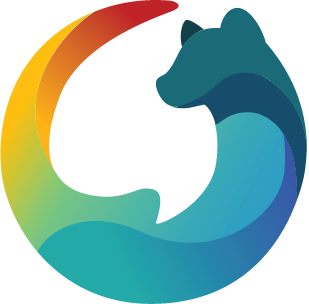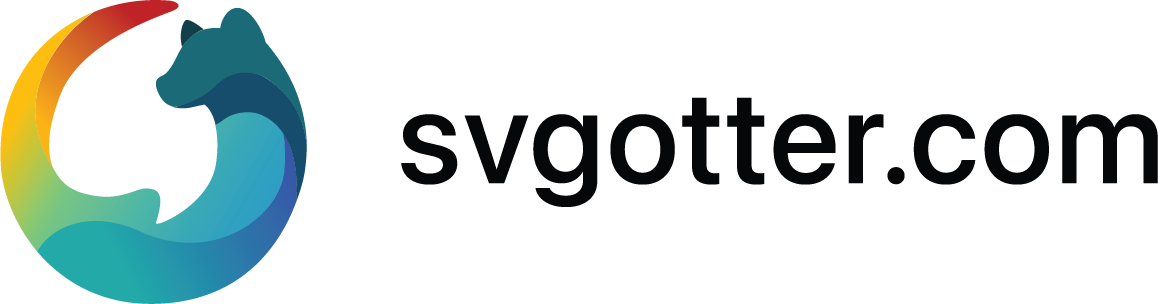Table of Contents

Here’s your quick map so you can jump straight to the good stuff — especially if you’re hunting for the best cutting machine for SVG files.
Introduction
A quick overview of who this guide is for, how I tested, and what “SVG-friendly” really means in everyday crafting.Key Features to Consider
The specs that actually matter: SVG compatibility and workflow, software options, cutting force, mat sizes, print-then-cut accuracy, connectivity, and reliability.Top Cutting Machines for SVG Files
A curated shortlist of popular machines, why they stand out, and the kind of projects they handle best.Pros and Cons of Each Machine
A candid, side-by-side look at strengths, trade-offs, noise levels, speed, cost of ownership, and who each model suits. No fluff—just what helps you decide faster.Conclusion
Clear recommendations by budget and project type, plus practical tips to get cleaner cuts, fewer ruined mats, and a smoother SVG pipeline.
Want ready-to-cut designs to put your new machine through its paces? I love browsing SVG Otter’s curated bundles—clean paths, easy layering, and fresh styles. Peek at their latest drops here: https://www.svgotter.com/collections
Introduction
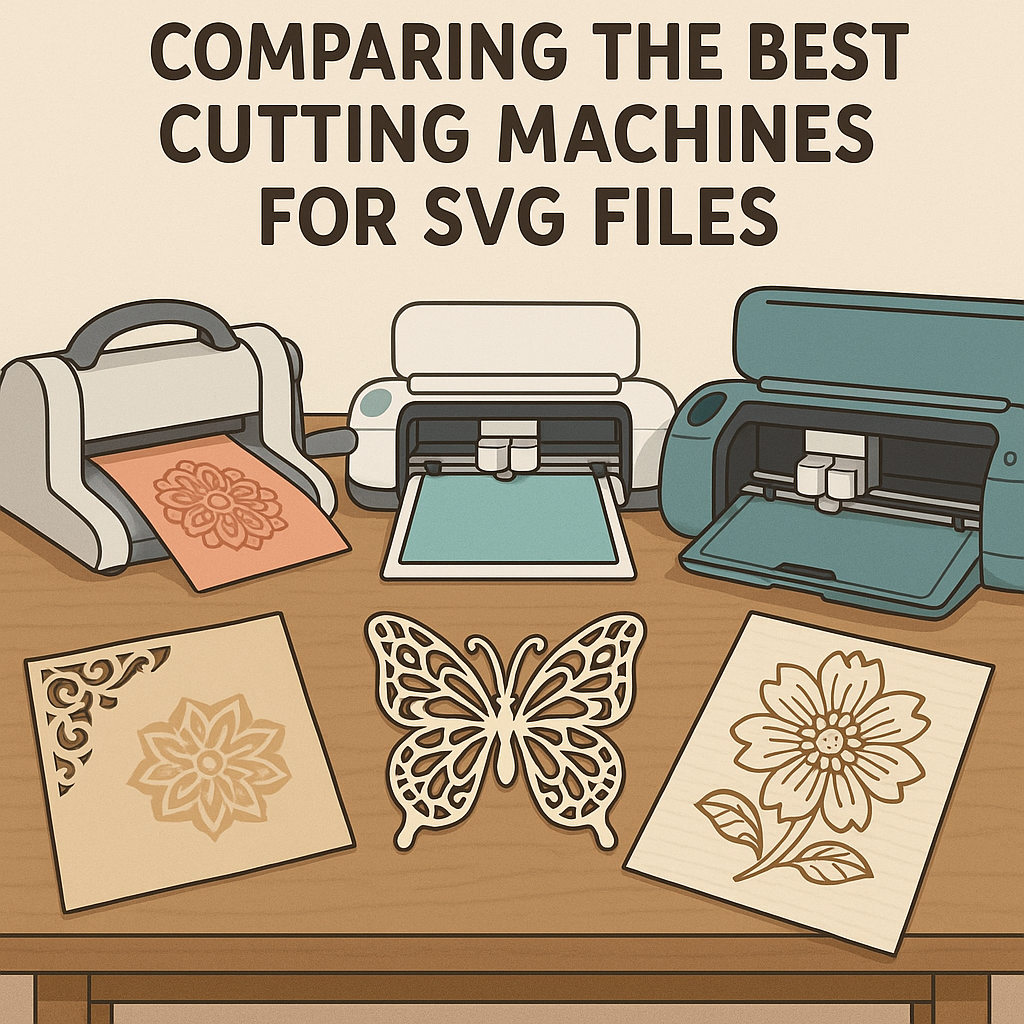
If you love turning ideas into tangible, giftable, “wow-you-made-that?” projects, an SVG cutting machine is your best friend. These smart cutters translate vector shapes into crisp cuts, so your tiny script letters, layered stickers, and intricate mandalas look intentional—not chewed up. Finding the best cutting machine for SVG files isn’t just about brand loyalty; it’s about precision, software workflow, and how fast you can go from download to done.
Here’s what really affects your day-to-day crafting:
- Accuracy on small details and long cuts (hello, wedding signage).
- Software that imports SVGs cleanly, preserves layers, and lets you tweak paths without headaches.
- Cutting force and tool variety for vinyl, cardstock, iron-on, and specialty materials.
- Speed, noise level, and mat options if you batch projects or craft late at night.
- Connectivity and support—because nothing stalls creativity like buggy updates.
The right machine streamlines everything: fewer test cuts, cleaner weeding, and consistent results across sets. And great input matters as much as the hardware. Cleanly designed files make any machine shine, so I keep a folder of ready-to-cut designs from curated libraries like this one: https://www.svgotter.com/collections. In the next sections, I’ll compare popular models side by side, call out real pros and cons, and help you match a machine to the projects you actually make.
Key Features to Consider
Choosing the best cutting machine for SVG files comes down to a few non-negotiables that make everyday crafting smoother and your results more consistent.
Cutting precision: Look for strong, adjustable downforce and fine blade control. Machines that handle delicate lines, tiny text, and layered decals without tearing are worth their weight. If you love intricate mandalas or lace designs, precision and accurate tracking matter more than raw speed.
Software compatibility: Native SVG import is a must. Bonus points for preserving groups/layers, path editing, kerning, and easy offset/outline tools. Cloud-only apps can be convenient, but offline options are clutch if your Wi‑Fi is spotty. Third‑party plugin support is a nice cherry on top.
User-friendliness: A clear interface, guided calibration, and material presets save time (and vinyl). Auto-sensing materials, quiet modes, and strong community tutorials can tip the scales. On the other hand, “pro” software gives more control but may have a steeper learning curve.
Price range: Entry-level models ($150–$300) are great for simple decals and cards. Mid-tier ($300–$500) brings better accuracy, speed, and tools like print-then-cut. Pro machines ($500+) add wider cuts, stronger motors, and long-run reliability. Factor in ongoing costs—mats, blades, pens, and specialty materials.
Pro tip: test machines with layered, detailed designs. Take a peek at SVG Otter’s collections to see how a machine handles fine lines and multi-color builds before you commit.
Top Cutting Machines for SVG Files
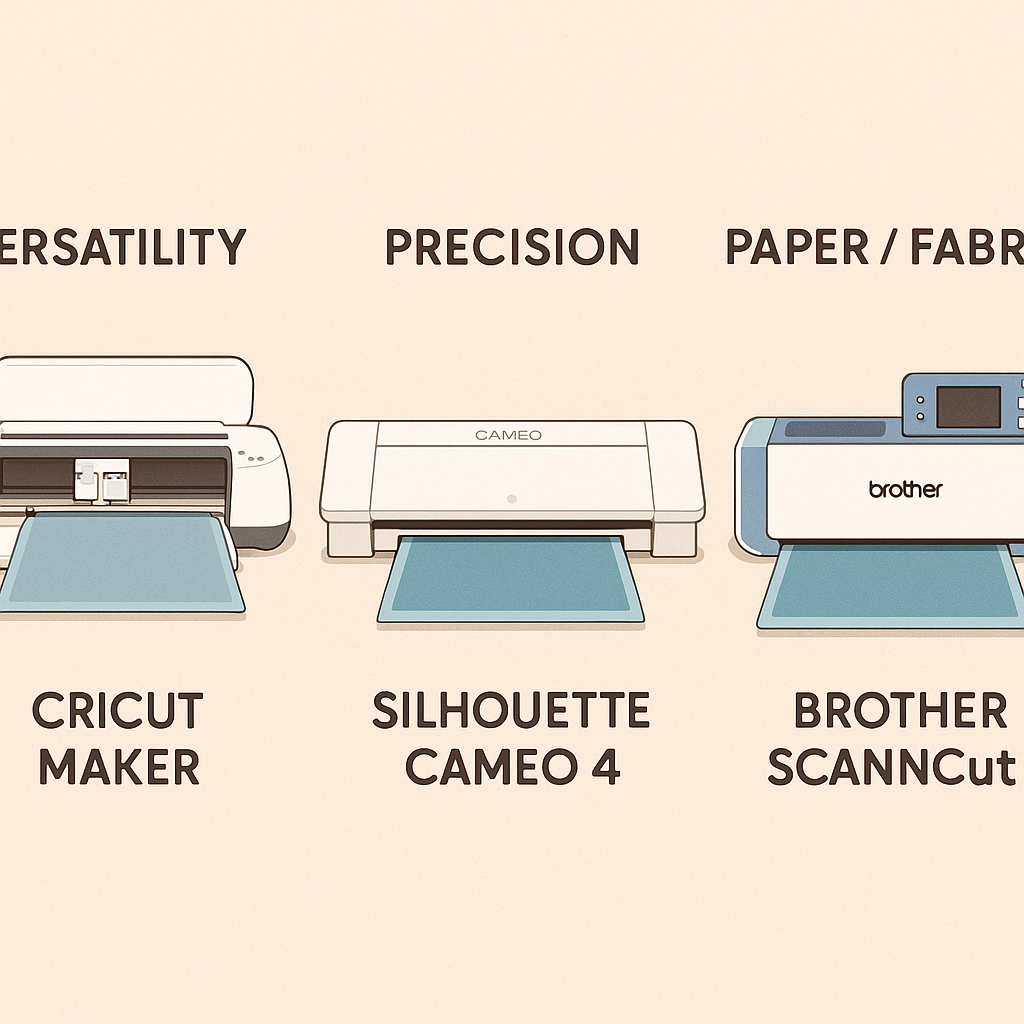
Looking for the best cutting machine for SVG files? Here’s a quick side‑by‑side to help you decide.
| Model | Best for | Standouts | Watch-outs |
|---|---|---|---|
| Cricut Maker/Maker 3 | Precision and tool versatility | Rotary/knife blade tools, strong cutting force, fast with Smart Materials | Design Space has quirks; complex SVG layers may need regrouping |
| Silhouette Cameo 4 | Power users who love control | Matless cutting, fine-tuned settings, robust tracing | SVG import needs a paid Studio upgrade; steeper learning curve |
| Brother ScanNCut SDX | Hand-drawn-to-cut workflows | Built-in scanner, auto blade, can work computer-free | Software feels limited; accessories can be pricier |
If you crave clean cuts on detailed SVGs, Cricut’s adaptive tools feel buttery smooth, especially for intricate paper or fabric. Silhouette Cameo 4 shines when you want deep customization—think micro-adjusting blade depth and speed until it’s perfect. On the other hand, Brother’s scanner is a joy if you sketch designs and want them cut without fuss, though the ecosystem isn’t as broad.
My take: choose Cricut for polished precision, Silhouette for tinkering power, Brother for hands-on creators. And no matter the machine, the real magic is pairing it with well-layered, ready-to-cut SVGs—peek at curated designs that make any cutter sing here: https://www.svgotter.com/collections
Pros and Cons of Each Machine
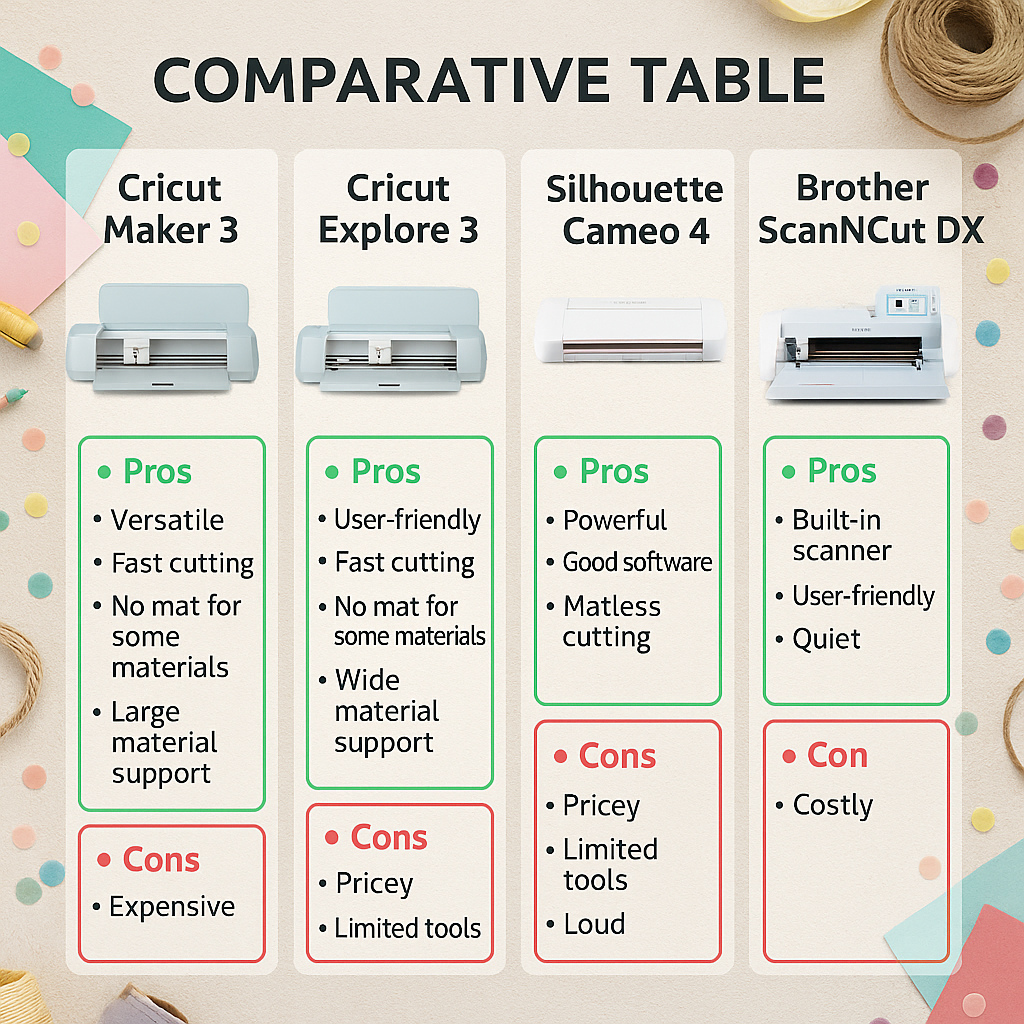
Here’s a quick side-by-side look at popular contenders for the best cutting machine for SVG files—so you can see what actually matters for your projects.
| Machine | Pros | Cons |
|---|---|---|
| Cricut Maker 3 | Strong cutting force; wide tool set (rotary/knife blades); fast; matless with Smart Materials; easy Design Space; huge community. | Design Space is simple (advanced editing is limited); extra cost for Cricut Access content; smaller Print-Then-Cut area; 13" max width. |
| Cricut Explore 3 | Budget-friendly; reliable for vinyl/paper; matless Smart Materials; quiet and beginner-friendly. | Lower cutting force; no rotary/knife blade; not ideal for thick materials or intricate fabrics. |
| Silhouette Cameo 4 | Powerful motor; long, matless cuts with roll feeder; Studio software offers robust tracing/node editing; great for detailed SVG tweaks. | Steeper learning curve; louder; registration/Print-Then-Cut can be finicky. |
| Brother ScanNCut DX | Built-in scanner for fussy cutting artwork; can run without a computer; very quiet. | CanvasWorkspace feels basic; accessories can be pricey; SVG import workflow isn’t as seamless. |
If you love plug-and-play ease, Cricut shines. If you obsess over tweaking nodes and squeezing detail from SVGs, Silhouette gives you room to play. Need to scan fabric prints or stamped images and cut them on the fly? Brother’s scanner is a joy.
Want clean, ready-to-cut designs that make any of these machines look good? Explore fresh, high-quality SVGs across categories at https://www.svgotter.com/collections.
Conclusion

If you’ve made it this far, you already know there’s no one-size-fits-all answer. The best cutting machine for SVG files is the one that matches your materials, your workflow, and your budget. Some models nail ultra-fine detail for tiny decals, others shine with speed for bulk projects; some have friendlier software and SVG import tools, while others win on sturdier builds for thicker stock.
Quick recap of what to weigh:
- Precision on intricate SVG paths and consistent cut pressure.
- Software experience (SVG import, node editing, offline access).
- Material range: paper, vinyl, HTV, cardstock, even wood or acrylic.
- Size, noise level, and maintenance.
- Total cost: blades, mats, accessories, and warranties.
So, if you’re crafty every weekend, you might prioritize speed and reliability. If you’re a detail-obsessed designer, you’ll want pinpoint accuracy and great SVG handling. Still unsure? We pulled together our favorite machines—highlighting pros and cons, real-world tests, and side-by-side notes—so you can compare without the guesswork. Explore the curated picks at SVG Otter and find a match you’ll feel good about starting (and scaling) projects with.
Take a look at the lineup here: https://www.svgotter.com/collections. Browse, compare, and save a few contenders—then choose the one that fits your space, your materials, and the way you like to create.